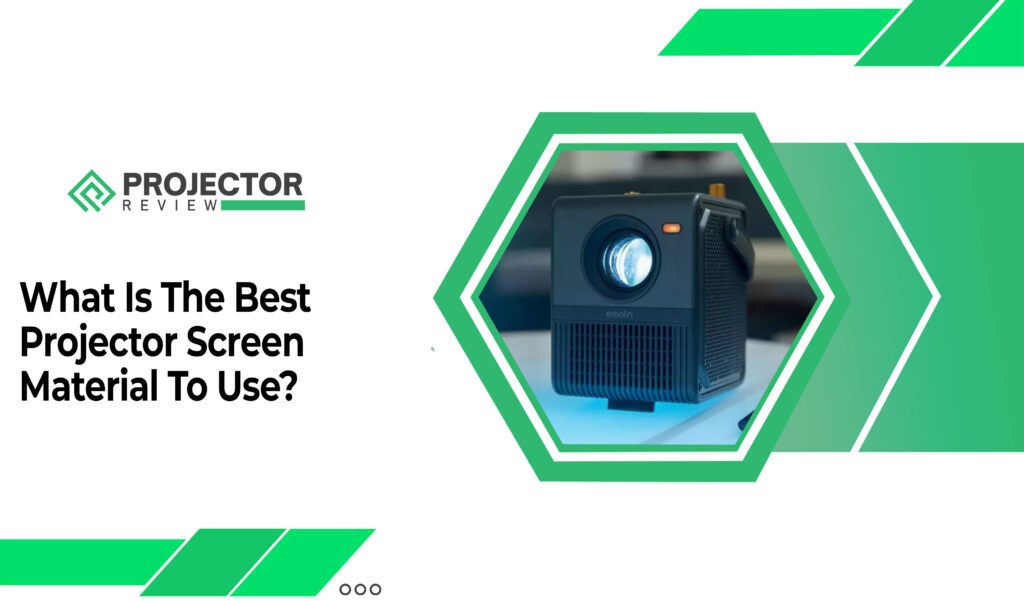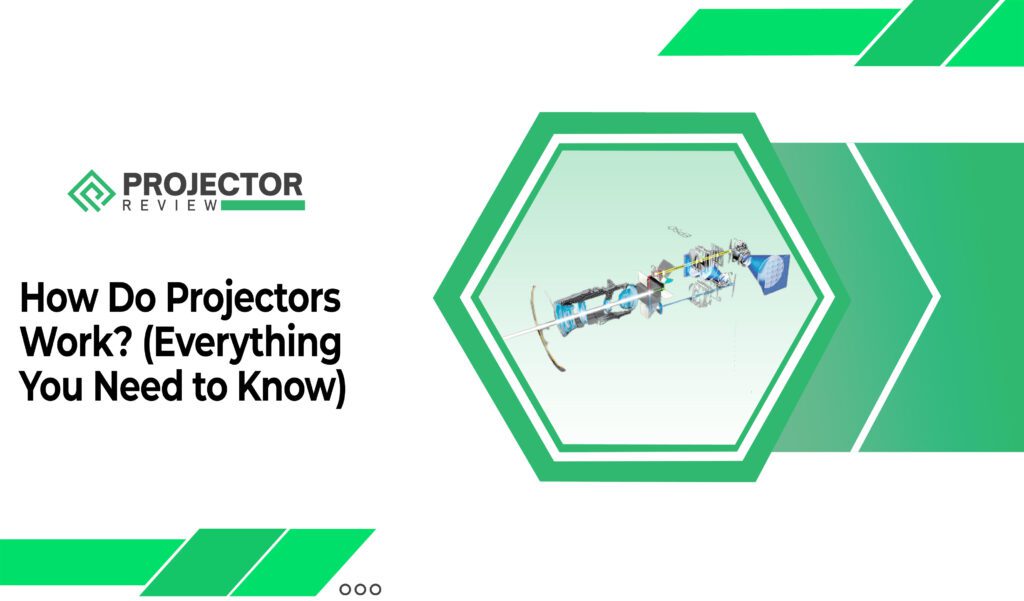Ever wondered how those big, mesmerizing images appear on the screen during a movie night or a gaming session?
It’s all thanks to those magical devices called projectors. But before we get into the nitty-gritty of how to connect Wii to the projector, let’s take a moment to understand the basics.
How do projectors work, you ask?
Well, think of them as modern-day magic lanterns. They take the tiny image from your gaming console, in this case, the Wii, and project it onto a much larger surface, like a wall or a screen. It’s like turning your living room into a mini-cinema!
To make this magical connection happen, you’ll need a few key players: your Wii, a projector, an AV receiver, and perhaps an AMP (audio amplifier) if you want to elevate your gaming audio experience to the next level by knowing how projectors work. So, let’s roll up our sleeves and get started on this gaming adventure!
How to connect ps4 to the projector?
Connecting your PS4 to a projector can be a fantastic way to take your gaming experience to a whole new level. I’m here to guide you through the process like a seasoned expert.


Step 1
Gather Your Gear First things first; make sure you have everything you need. You’ll need your PS4 and a projector. Additionally, grab an HDMI cable – this is going to be your best friend in this setup.
Step 2
Check the Ports Take a look at the back of your PS4 and the projector. Most projectors have an HDMI input, just like the PS4. If your projector has multiple HDMI ports, take note of which one you’re going to use. For the best result, you must know how to clean a projector inside the lens.
Step 3
Connect the HDMI Cable Now; it’s time to make the connection. Plug one end of the HDMI cable into the HDMI port on your PS4 and the other end into the HDMI input on your projector. It’s a simple plug-and-play affair.
Step 4
Turn It on Power up your PS4 and your projector. Make sure they’re both set to the correct input source – usually, it’s the HDMI input you connected to.
Step 5
Adjust the Projector Depending on your room size and preference; you might need to adjust the distance between the projector and the screen or wall. This can vary, but a general rule of thumb is to place the projector about 1.5 to 2 times the projector’s screen width away from the screen. So, if you have a 100-inch screen, place the projector about 150 to 200 inches away.
Step 6
Fine-Tune the Image Most uses of projectors have settings to tweak the image, like focus, zoom, and keystone correction. Play around with these until you get a sharp and well-proportioned image.
How to connect PS4 to projector HDMI?
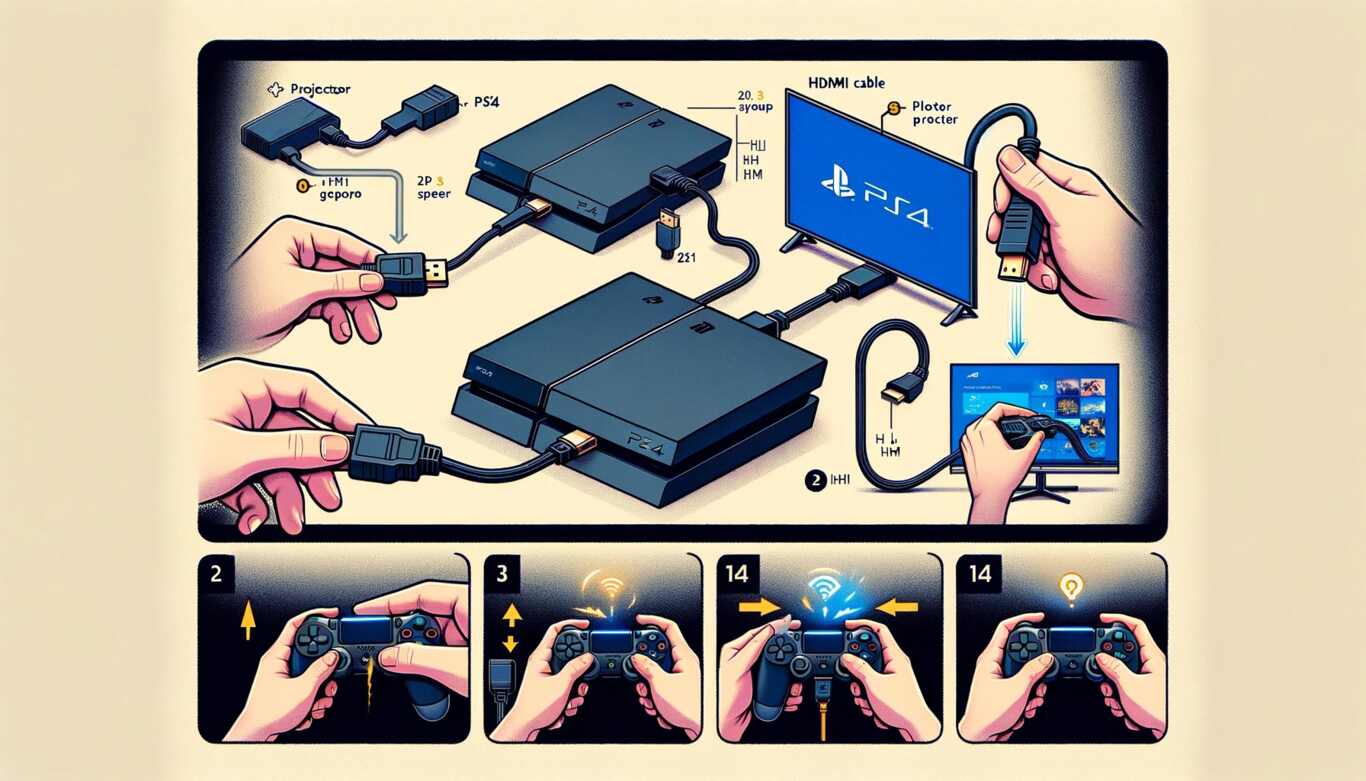
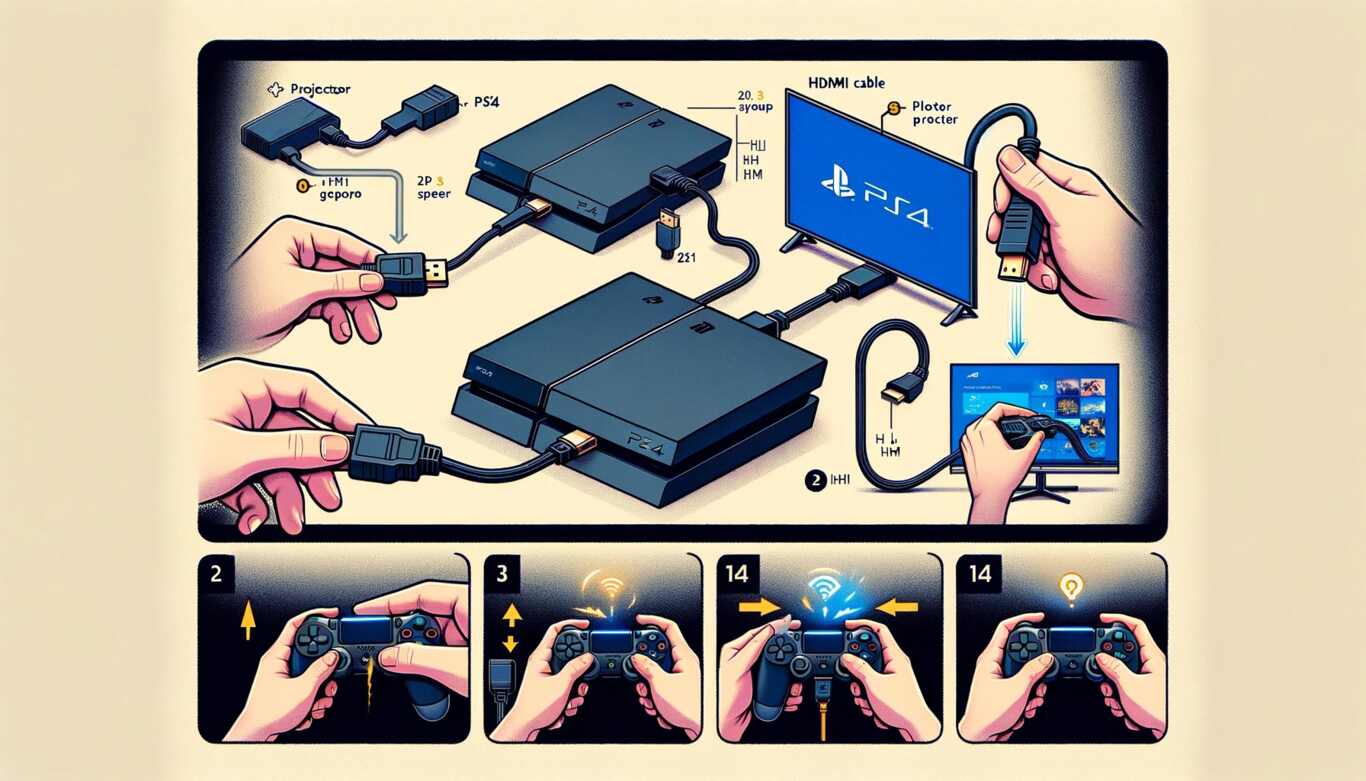
- Step 1
Set the Stage Before we dive into the action, make sure you’ve got everything you need: your trusty PS4, a projector with an HDMI input, an HDMI cable, and, if you have multiple HDMI devices, consider getting an HDMI Switch for seamless gaming transitions.
- Step 2
The HDMI Connection is now, let’s make the magic happen. Take one end of your HDMI cable and plug it into the HDMI port on your PS4 – it’s usually at the back of the console, waiting to unleash the gaming greatness.
- Step 3
The Projector Link next connects the other end of the HDMI cable to the HDMI input on your projector. This is where the gaming magic will be projected onto the big screen.
- Step 4
Power up Fire up your PS4 and the projector. Make sure they’re both set to the right input source – typically, it’s the HDMI input you just connected to.
- Step 5
Play and Revel With your PS4 connected to the projector, you’re ready for some epic gaming action. Explore your favorite games and enjoy the immersive experience on the big screen. Whether you’re battling fierce foes or exploring distant galaxies, the larger-than-life visuals will transport you straight into the heart of the game.
But wait, there’s more!
If you have other HDMI devices, like a gaming console, you can consider using an HDMI Switch to effortlessly switch between them without constantly plugging and unplugging cables.
And there you have it – connecting your PS4 to a projector through DVI is as easy as leveling up in your favorite game. So, gear up, get your controller ready, and let the gaming adventure begin on the big screen!
How to connect ps4 to the projector with VGA?
Connecting your PS4 to a projector using VGA might require a bit of extra effort since the PS4 doesn’t have a VGA output. However, you can still make it happen with the help of some additional equipment. Let’s go through the steps:
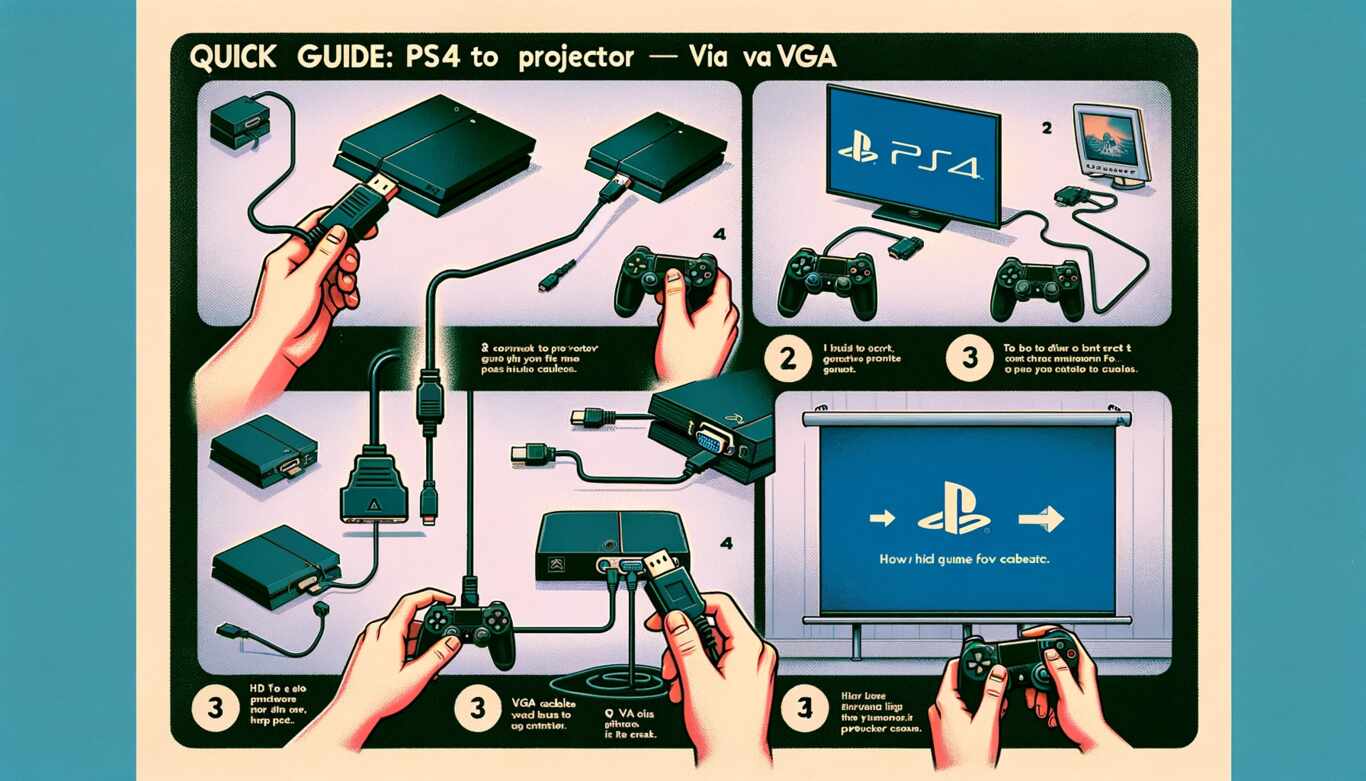
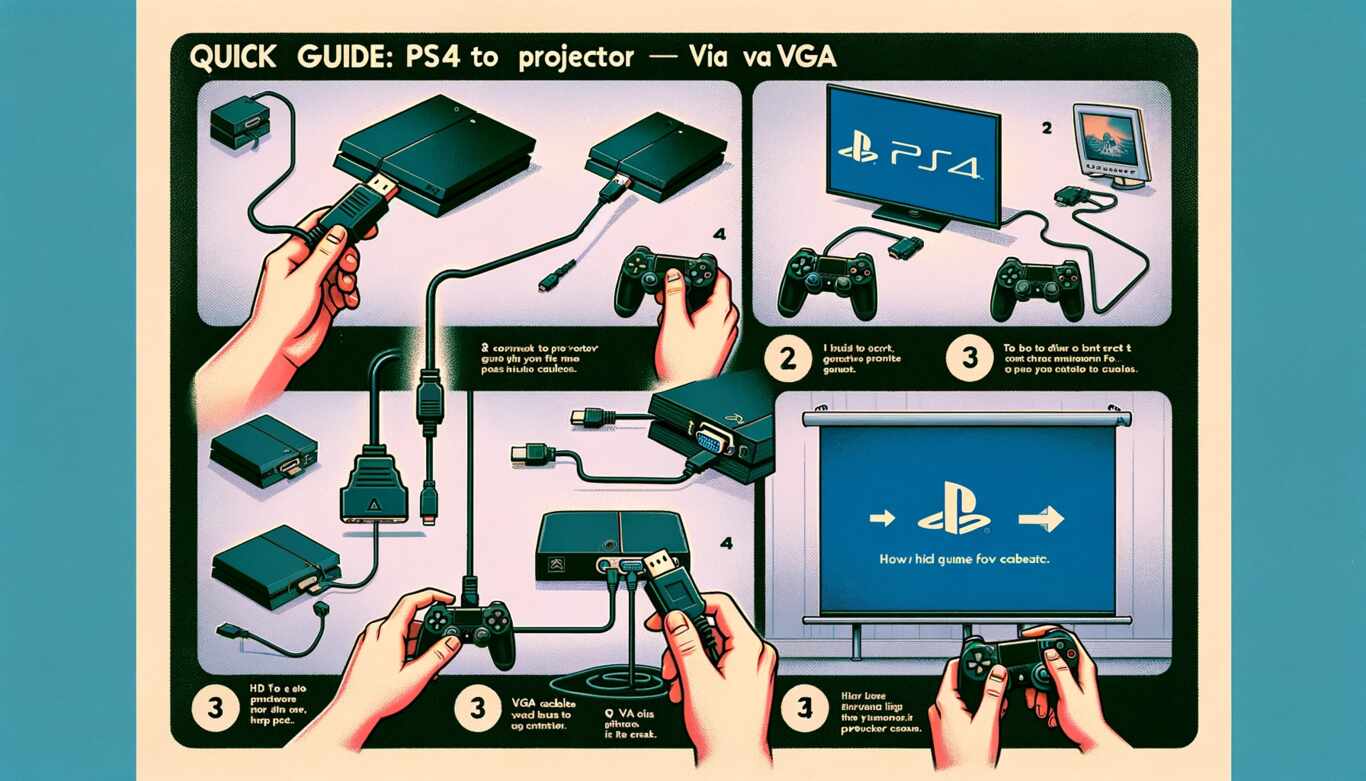
Step 1
Gather Your Equipment to make the PS4-to-projector connection work with VGA; you’ll need a few things:
- A VGA to HDMI converter
- An HDMI cable
- Your PS4 and the projector
Step 2
Some so many people want to know if are projectors better for your eyes, so obviously. Connect the VGA to the HDMI Converter Plug the VGA end of the converter into the VGA output of your projector. Then, connect the HDMI cable to the HDMI port on the converter.
Step 3
Connect the HDMI Cable to the PS4 Take the other end of the HDMI cable and connect it to the HDMI output on your PS4.
Step 4
Power up Turn on your PS4 and the projector.
Step 5
Select the Right Input Using your projector’s remote or menu, select the VGA input source. This is where the VGA to HDMI converter is connected.
Step 6
Adjust Settings Your PS4 may not automatically recognize the VGA connection, so you might need to adjust the display settings. Go to your PS4’s Settings > Sound and Screen > Video Output Settings. Here, you can manually set the resolution to match your projector’s native resolution (usually 1024×768 for VGA).
Step 7
Fine-Tune Use your projector’s controls to fine-tune the image quality, including focus and positioning because the right use decides how long projectors last.
How to connect the PS4 to the projector and surround sound?
Creating a cinematic gaming experience by connecting your PS4 to a projector and surround sound system is a brilliant way to immerse yourself in the gaming world. Here’s a professional guide to help you achieve this setup seamlessly, utilizing the right projector, adapter, and you’re PS4:


Step 1
Gather Your Equipment Before we begin, ensure you have the necessary components:
- Your trusty PS4
- A compatible projector with HDMI inputs
- An HDMI cable
- An audio adapter (if needed)
- A surround sound system with compatible inputs
Step 2
First, to know how to get sound from the projector to the speakers, connect your projector to your PS4 using an HDMI cable. Plug one end into the HDMI output port of your PS4 and the other into the HDMI input port of the projector. This will ensure high-definition video quality.
Step 3
Audio Considerations If your projector has built-in speakers; you’re all set for audio. However, for a true surround sound experience, you may need an audio adapter. Connect your PS4’s audio output to the adapter and then connect the adapter to your surround sound system. Make sure to choose the appropriate audio output settings on your PS4.
Step 4
Power up the Switch on your PS4, projector, and surround sound system. Ensure they are set to the correct input sources. Your projector should display the PS4 output, and your surround sound system should be ready to deliver immersive audio.
Step 5
Adjust Settings Fine-tune the image quality and audio settings according to your preferences. Use the projector’s controls to focus and align the image correctly.
Now, you’re all set to join on gaming adventures that will feel larger than life. With the combination of the projector’s impressive visuals and the surround sound system’s immersive audio, you’ll be fully immersed in your favorite games.
How to connect the PS5 to the projector?
Connecting your PS5 to a projector can elevate your gaming experience to a whole new level of immersion. Here’s a step-by-step guide to help you do it flawlessly, while also addressing key considerations like HDCP settings and the essential HDMI cable:


Step 1
Equipment Check before you start your gaming journey, ensure you have everything you need: especially to know how to hang a projector screen connect your PS5 console, a projector with an HDMI input, and a reliable HDMI cable. Quality matters, so opt for a high-speed HDMI cable to transmit the best video and audio quality.
Step 2
HDCP Settings Now, let’s talk about HDCP, which stands for High-bandwidth Digital Content Protection. It’s a protocol that prevents unauthorized copying of copyrighted content. Your PS5 might have HDCP settings that can affect your connection to the projector. To check and adjust these settings:
- Turn on your PS5 and navigate to the home screen.
- Go to “Settings.”
- Scroll down to “System” and select “HDCP.”
- You may have options like “Enable HDCP” or “Disable HDCP.” To connect to a projector, you’ll likely need to disable HDCP.
Step 3
Connect the HDMI Cable Now; connect one end of your HDMI cable to the HDMI output port on your PS5 console. This is where the magic starts.
Step 4
Projector Connection Take the other end of the HDMI cable and plug it into the HDMI input on your projector. This establishes the visual link between your PS5 and the projector.
Step 5
Power up Turn on your PS5 and the projector. Ensure they’re both set to the correct input source – typically, it’s the HDMI input you connected to.
Step 6
Fine-Tune To optimize your gaming experience, explore the display settings on your PS5 to improve its work as the best daylight projector. You can adjust resolution, HDR settings, and more to suit your projector’s capabilities.
How To Connect PS4 To Projector – FAQs
Conclusion
This article provides invaluable guidance for gamers seeking to enhance their gaming experience by connecting their PS4 to a projector. The expert advice offered here, backed by a wealth of knowledge, ensures a smooth and immersive setup.
As someone who has personally navigated the world of gaming and projector connections, I can say that the effectiveness of the methods described and also about how to connect Xbox to the projector.
The step-by-step instructions, explanations of HDCP settings, and the importance of using a high-quality HDMI cable all contribute to a successful gaming setup.
By following these expert recommendations, you can transform your gaming sessions into larger-than-life adventures on the big screen. The ability to project your gaming console onto a projector opens up a world of possibilities and elevates your gaming experience to new heights. So, get ready to game like a pro and enjoy the magic of gaming on the grandest stage!