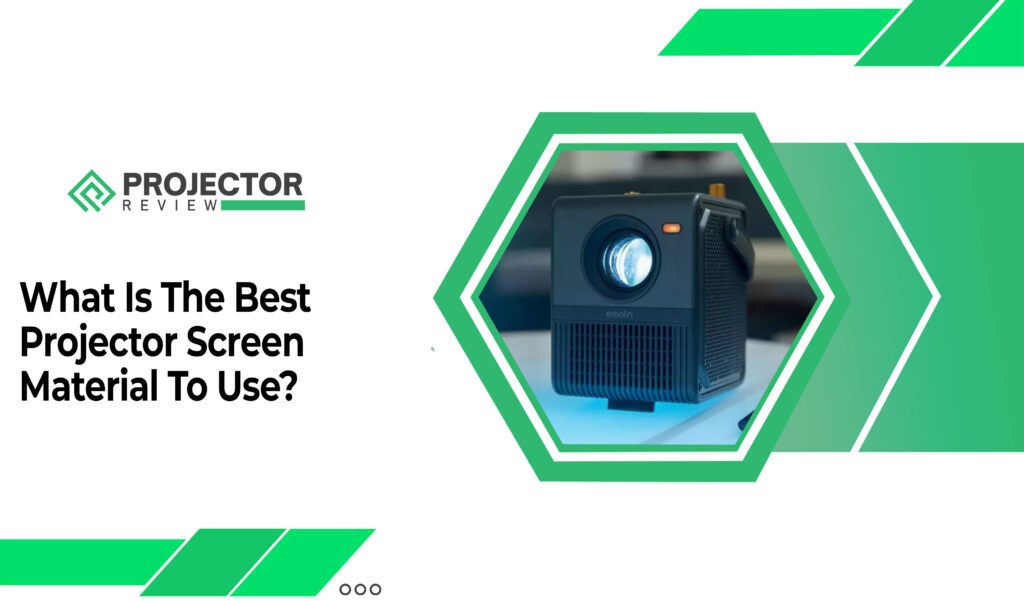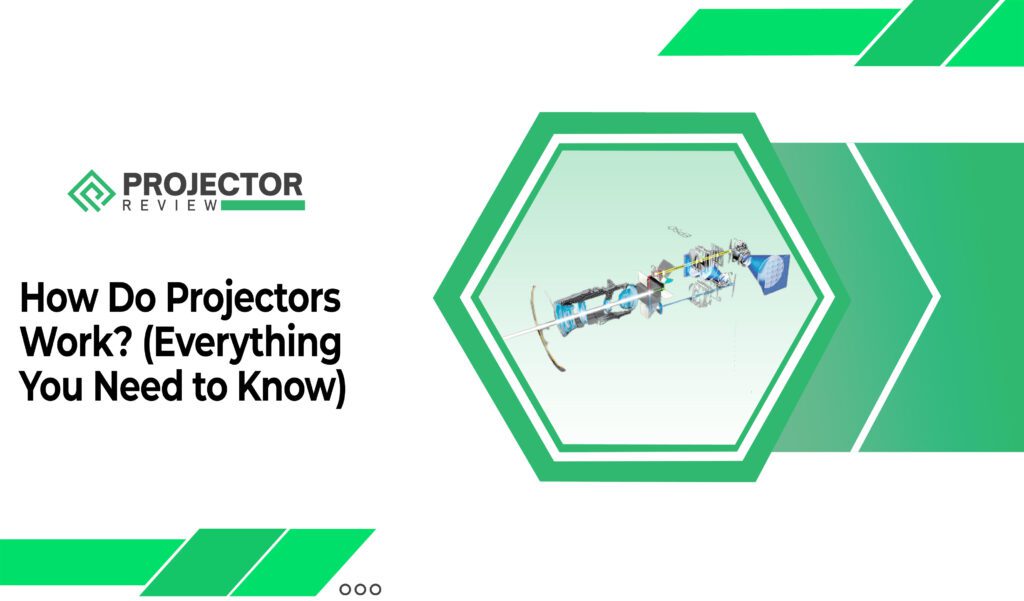Immersive gaming has always been my ultimate escape from reality, and recently, I stumbled upon a game-changing way to take my Xbox gaming sessions to a whole new level.
If a massive display engulfs the room, turning every pixel into a universe waiting to be explored.
Yes, I’m talking about connecting my Xbox to a projector! The sheer excitement of battling demons in Doom or scoring the winning goal in FIFA projected onto a screen that dwarfs my TV is an experience beyond words.
If you’ve ever wondered how to turn this dreamy setup into a reality, read this detailed article as I recount my personal journey of connecting my Xbox to a projector – from the ‘Eureka!’ moment to fine-tuning every detail for an awe-inspiring gaming adventure. Let’s dive in and explore each and every step.
How to connect Xbox to Projector Wirelessly
In a world where gaming knows no bounds, the idea of connecting your Xbox to a projector wirelessly might seem like an impossible fantasy. But hold onto your controllers, because we’re about to unlock the magical process that lets you turn any room into an immersive gaming sanctuary.
Step 1
Before we dive into the wireless wonderland, make sure you have the following gadgets at your disposal:
- Xbox Console: The beating heart of your gaming universe.
- Projector: Your gateway to larger-than-life visuals.
- Wireless Display Adapter: Your secret weapon for beaming your Xbox’s screen to the projector.
- HDMI Cables: For any initial wired setup and backup.
Step 2
- Connect the Wireless Display Adapter to your projector’s HDMI port. Power it up and make sure it’s in pairing mode.
- Navigate to the “Settings” menu, then “Devices & connections,” and finally “Devices.” Select “Connected devices” and then “Add Bluetooth or other device.” Choose “Everything else” and select your Wireless Display Adapter from the list.


Step 3
- Once the adapter is connected, your Xbox and projector should start a beautiful dance of connectivity. You might see a pairing code on your projector’s screen that you’ll need to confirm on your Xbox. And just like that, they’re now best buds.
- With the devices paired, your Xbox’s screen should grace your projector’s canvas. Your gaming projector world has expanded beyond limits.
Step 4
- Your Xbox might have a display settings menu where you can fine-tune the visuals for your projector setup. Adjust resolution and screen size for the best experience.
- Don’t forget about audio. You might need to connect your Xbox controller to a compatible headset or speaker system for that complete immersive experience.
Step 5
Congratulations, intrepid gamer! You’ve broken free from the chains of cables and opened the door to a wireless wonderland. Now, all that’s left to do is sink into your gaming chair, grab that controller, and let the adventures unfold on a screen that seems almost too good to be true.
How to connect Xbox One to projector with HDMI
Gaming enthusiasts, rejoice! You’re about to connect your Xbox One to a projector using both HDMI and VGA connections.
First, plug an HDMI cable from your Xbox One’s HDMI output to the projector’s HDMI input, ensuring crisp visuals. Now, let’s bring VGA into the mix. If your projector supports VGA input and your Xbox One doesn’t have a VGA output, don’t fret – an HDMI to VGA adapter is your hero.
Connect the HDMI end of the adapter to your Xbox and the VGA end to the projector’s VGA input. To complete the symphony, attach an audio cable from your Xbox to external speakers or a sound system.
With this dynamic duo of HDMI and VGA, you’ll be immersed in gaming glory with visuals that pop and sound that resonate, making every gaming moment truly unforgettable for gamers.


How to connect Xbox One to projector without HDMI
Ready to take your Xbox One gaming to the big screen? Even if your projector doesn’t play nice with HDMI, there’s no need to hit the panic button.
Here’s your golden ticket to gaming glory: grab an Xbox One AV cable and a HDMI-to-AV converter. Plug the Xbox One AV cable into your console and the converter, then connect the converter to your projector.
It’s like a digital symphony with an analog twist. Now you’re all set to dive into epic adventures and multiplayer showdowns, all on a grand canvas that’ll have you wondering why you didn’t make this magic happen sooner. No HDMI cable, no worries – just gaming greatness!
How to connect Xbox to projector with sound
Get ready to level up your gaming experience by connecting your Xbox to a projector with full sound immersion.
It’s easier than you might think! Begin by connecting an HDMI port from your Xbox to the projector’s HDMI input – this takes care of the visuals.
But what about sound, you ask?
Fear not! Plug an audio cable into the Xbox’s audio output and connect it to a set of external speakers or a sound system for a booming audio adventure. Don’t forget to adjust the audio settings on your Xbox to make sure the sound is routed through the connected speakers.
Now, every explosion, every victory cheer, and every whisper of the game’s world will envelop you in a sonic embrace that’s as captivating as the visuals themselves. Your gaming sessions are about to reach a whole new level of excitement.
How to connect the Xbox series x to the projector
The process is a breeze – start by grabbing an HDMI cable. Connect one end to the HDMI output of your Xbox Series X and the other end to the HDMI input of your projector. With this connection in place, you’ve already set the stage for stunning visuals.


But we’re not stopping there. For a complete audio-visual extravaganza, connect an audio cable from your Xbox to external speakers or a sound system.
Now, every pixel-perfect detail and heart-pounding sound effect will transport you to the heart of your game’s universe. Get ready to be dazzled as you embark on gaming adventures like never before, with your Xbox Series X and projector leading the way.
What if Xbox One does not work on the projector
Facing the frustration of your Xbox One not cooperating with your projector?
Don’t worry – we’ve got your back. First, check your HDMI connections.
Ensure that the HDMI cable is securely plugged into both your Xbox and the projector. Sometimes, the simplest solutions are the most effective. If that doesn’t work, try a different HDMI port on the projector or a different HDMI cable altogether.
Still no luck?
It might be worth checking your Xbox’s display settings. Head to the Xbox settings menu, navigate to the Display & sound section and make sure the resolution and display options are compatible with your projector.
Additionally, verify that your projector is set to the correct input source. Lastly, if you’re using an adapter or converter, ensure they’re functioning properly.
Remember, troubleshooting is all part of the gaming journey. With a bit of patience and these troubleshooting steps, you’ll have your Xbox One and projector working harmoniously, putting you back in the gaming action in no time.
How to Connect Xbox to Projector – FAQs
Conclusion
The fusion of gaming prowess with projector innovation transforms any space into an immersive haven where epic battles, heart-pounding races, and captivating adventures come to life on a grand canvas.
And if your projector lacks an HDMI port, fear not – adapters and converters stand ready to bridge the gap, ensuring that no gaming dream goes unfulfilled. So, whether you’re battling foes or exploring distant galaxies, the collaboration between Xbox and projectors elevates every pixel, every sound, and every moment into an experience that’s larger than life.