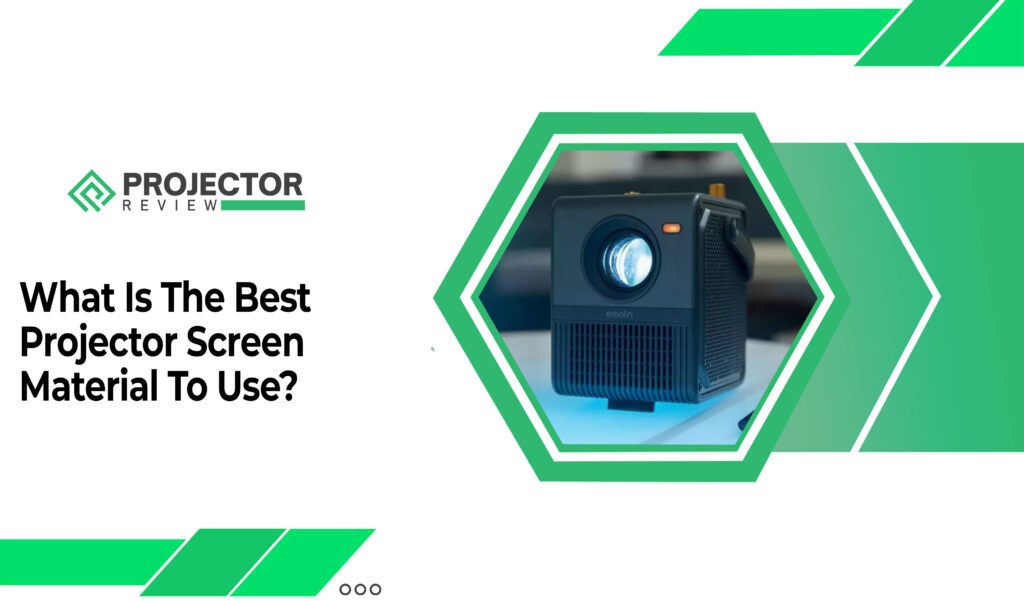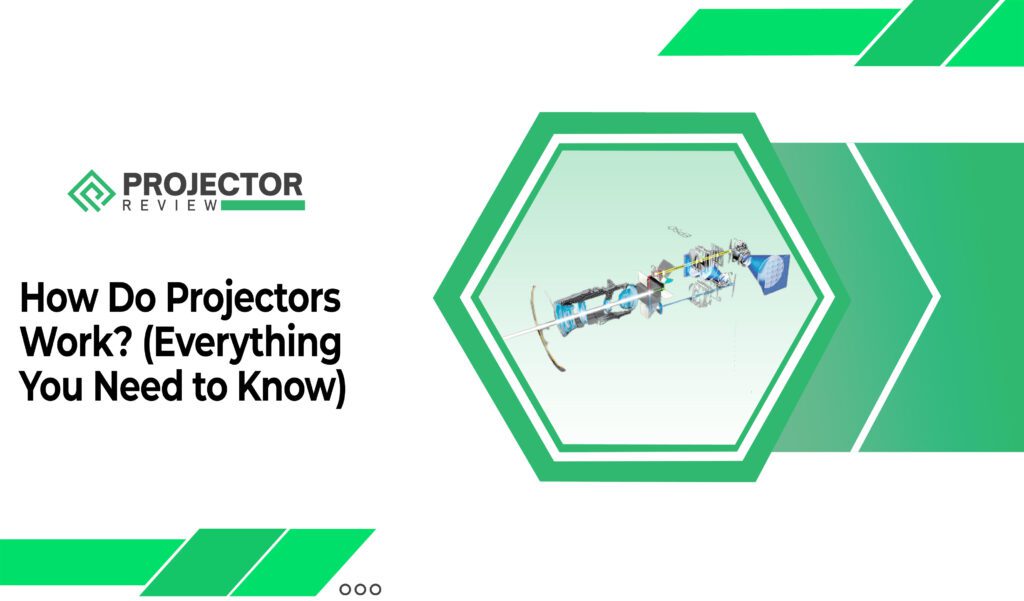Have you ever experienced your projector’s screen flickering during a movie night or an important presentation?
Well, you’re not alone. Projector flickering is a common issue that many people encounter, and it can disrupt your viewing or presenting experience. To get a good one make sure do projectors have blue light.
In this guide, we will explore the various reasons behind projector flickering in simple terms, and solutions about how to fix projector flickering, so you don’t need to be a tech expert to follow along.
We’ll cover both the common and not-so-common causes, giving you a clear understanding of what might be going wrong.
Moreover, we’ll provide practical solutions like bulb operations, ensuring your projector works smoothly and delivers the best possible visuals for your enjoyment or professional needs.
So, let’s dive in and put an end to those pesky flickers!
Why Do Projectors Get Flickering?
Projectors are fantastic devices that can bring your presentations, movies, and gaming experiences to life. You can get better by knowing ANSI Lumens vs. Lumens. However, when your projector starts flickering, it can be a real buzzkill.
Projector Flickering HDMI can manifest as a distracting and annoying problem, but understanding the reasons behind it can help you resolve the issue and enjoy your DLP projector to the fullest.


Here we’ll explore five common reasons why projectors flicker and provide practical solutions to each problem.
1. Loose or Damaged Cables
Reason: Loose or damaged cables are one of the most frequent culprits behind projector flickering. If the cables connecting your projector to the video source (such as a laptop or DVD player) are not securely attached or are frayed, they can disrupt the signal transmission, leading to flickering.
Solution: First, ensure that all cables are firmly connected to their respective ports on both the projector and the video source. If you notice any damaged power supply cables, replace them with new ones. Additionally, consider using high-quality cables to minimize signal interference which can be understood by examining LUX vs. Lumens Projectors.
2. Overheating
Reason: Projectors generate a significant amount of heat during operation that’s why prefer a good frame rate. Overheating can cause internal components to malfunction, leading to flickering issues. Dust and debris can also accumulate inside the projector, further exacerbating the problem.
Solution: To prevent overheating, make sure your projector is adequately ventilated which can be fixed by Arc flutter. Keep it in a well-ventilated area, away from obstructions that can block airflow. Regularly clean the projector’s air filters to remove dust and debris, as clogged filters can hinder proper cooling. If the flickering persists, you may need to replace the projector’s lamp or internal cooling fan.
3. Incompatible Resolution or Refresh Rate
Reason: Projectors are designed to display specific resolutions and refresh rates. If the source device’s settings do not match the projector’s native capabilities, it can result in flickering or display issues. People usually want to know if are projectors better for your eyes, so obviously, it’s good enough for children too.


Solution: Check the resolution and refresh rate settings on both your source device (e.g., laptop or gaming console) and the HDMI. Make sure they are set to a compatible configuration. Refer to the projector’s manual to determine its native resolution and refresh rate. Adjust the settings on your source device accordingly.
4. Interference from Other Electronic Devices
Reason: Electromagnetic interference (EMI) from nearby electronic devices can disrupt the projector’s signal and cause flickering by damaging the bulb. Common sources of EMI include wireless routers, cordless phones, and even fluorescent lighting.
Solution: Identify and relocate potential sources of EMI away from your projector. If that’s not possible, consider using shielded cables, which can help reduce interference. Additionally, you have to know, what is contrast ratio is in a projector, switching to a different Wi-Fi channel on your router or using wired connections can minimize wireless interference.
5. Deteriorating Projector Lamp
Reason: Over time, projector lamps degrade and lose their brightness through the color wheel. As they near the end of their lifespan, they may flicker or exhibit irregular behavior.
Solution: Check the projector’s lamp hours in the settings menu (if available) to determine if it’s nearing its end. If the lamp is close to or beyond its recommended usage hours, consider replacing it with a new one. Most projectors provide an indicator light or warning message when the lamp needs replacement, so be on the lookout for such cues.
Why is the projector flickering when connected to a laptop?
You have to know perfectly, how to install a projector screen in your home. If your projector is flickering when connected to a laptop, it can be frustrating, but there are several potential reasons and solutions to address this issue:


Graphics Driver Issues
- Reason: Outdated or incompatible graphics drivers on your laptop can lead to display problems, including flickering.
- Solution: Update your graphics drivers to the latest version provided by your laptop manufacturer’s website or the graphics card manufacturer’s website. This can often resolve compatibility issues that may be causing the flickering.
Power Management Settings
- Reason: Some laptops may have power-saving settings that can interfere with the stability of the external display, leading to flickering.
Solution: Adjust your laptop’s power settings to ensure that it doesn’t enter sleep mode or power down the display while connected to the projector. Set it to “High Performance” mode if available.
Cable Quality and Length
- Reason: The quality and length of the HDMI or VGA cable you are using can affect signal integrity and lead to flickering. Be careful about choosing cables because they should be according to the uses of the projector.
- Solution: Use a high-quality and reasonably short cable to connect your laptop to the projector. Longer cables may result in signal degradation, causing image flickering issues.
Software Conflicts
- Reason: Running multiple applications or having background processes on your laptop can sometimes conflict with the projector connection, and how to hang a projector screen causing flickering.
- Solution: Close unnecessary applications and background processes before connecting your laptop to the projector. This can help ensure a smoother and more stable connection.
Projector Firmware Update
- Reason: Outdated projector firmware can lead to compatibility issues with modern laptops, resulting in flickering.
- Solution: Check if there is a firmware update available for your projector on the manufacturer’s website. Updating the firmware may resolve compatibility problems.
Why is the projector flickering in eco mode?
Projector flickering in eco mode can be a perplexing issue for users seeking energy-efficient and quieter operation. Eco mode is designed to reduce a projector’s power consumption, extend the lamp’s lifespan, and decrease fan noise, it decides how long projectors last.


One common reason for projector flickering eco mode is insufficient power supply. Eco mode reduces the projector’s overall power consumption, which can result in unstable power delivery from the source. To address this, ensure a stable and sufficient power source, and consider using a high-quality surge protector or uninterruptible power supply (UPS) to regulate electricity flow.
Another potential cause of flickering in eco mode is overheating. While eco mode lowers fan speed to reduce noise, it may not provide adequate cooling when the projector is running for extended periods or in a hot environment. Regularly clean the projector’s air filters to prevent dust buildup, which can impede cooling.
In some cases, eco-mode flickering may be linked to a lamp nearing the end of its lifespan to know how projectors work. When the lamp is close to expiration, it may become less stable, resulting in flickering or erratic behavior.
Why is My Projector Flickering – FAQs
Conclusion
This article provides valuable insights into addressing common projector flickering green issues. The most suitable tip from an expert’s perspective is to meticulously check for how many watts a projector uses and secure cable connections, as this often resolves the problem.
Additionally, maintaining proper ventilation and ensuring compatibility between source devices and the projector’s settings are key steps to a flicker-free experience.
As for personal experience, I can attest to the frustration that flickering projectors can cause. However, by following the advice in this article, and knowing how many lumens for an outdoor projector, I can troubleshoot, ultimately enjoying seamless presentations and entertainment with my projector.