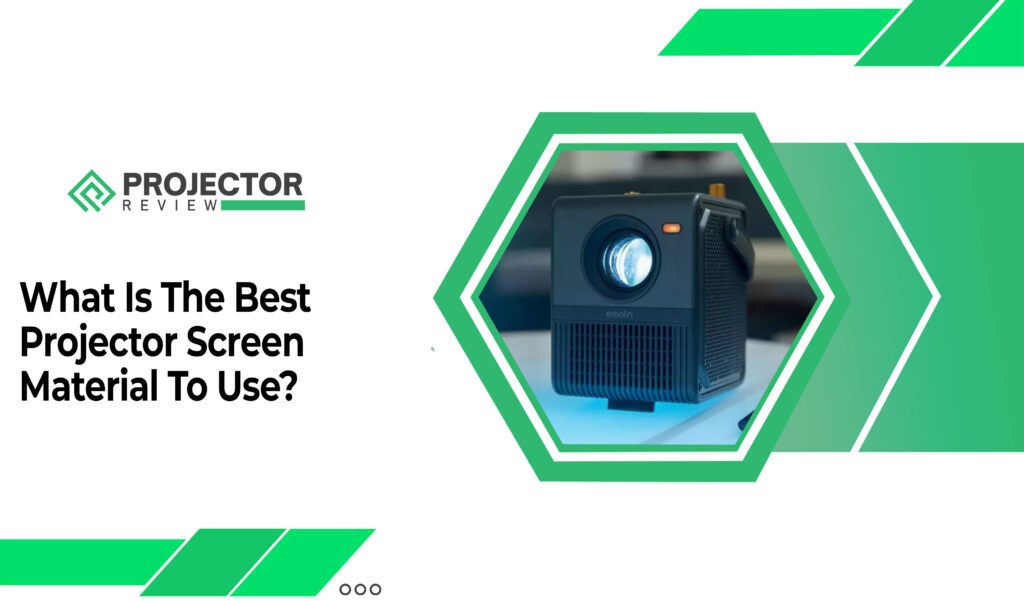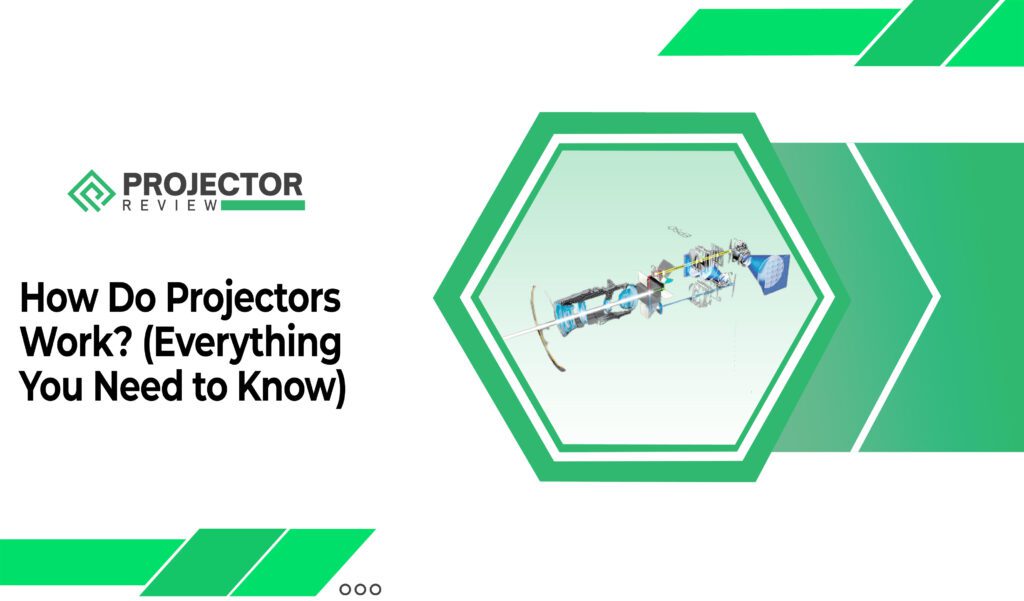Ever wondered how projectors work to turn your regular gaming setup into a larger-than-life experience?
Well, look no further because we’re about to show you the ropes for connecting your Wii to a projector.
If you have your trusty Wii console, but you want to take you’re gaming adventures to a whole new level. That’s where a projector with an HDMI input and a VGA cable comes into play. Whether you’re hosting a game night or just craving a cinematic gaming experience, this guide will have you covered.
But that’s not all!
We’ll also briefly touch on how to connect your Xbox to a projector, so you’re not left out in the cold if you have both consoles.
Plus, we’ll explore the incredible uses of projectors, beyond just gaming, to spark your imagination. So, for the proper guide to enjoy gaming on the big screen, simply read this article…. That’s it.
What is Nintendo Wii?
It Introduced in November 2006, the Wii redefined the landscape of interactive entertainment. At its core, it was not just a gaming console but a portal to a new era of immersive gameplay on good projector screen size.
Unlike its contemporaries, it offered an innovative approach to gaming, emphasizing physical interaction through its motion-sensing technology. This unique feature allowed players to control in-game actions by simply moving the Wii Remote, or “Wii mote,” as it became affectionately known.
The console’s library of games spanned various genres, catering to a wide audience, from casual gamers to dedicated enthusiasts. Iconic titles like “Wii Sports” and “The Legend of Zelda: Twilight Princess” showcased the console’s versatility.
What is a wireless Wii sensor bar?
A wireless Wii sensor bar is like the magician’s wand that brings your Wii gaming experience to life! Imagine the freedom of untethered gaming, where you’re no longer bound by cables and can immerse yourself in the world of gaming without constraints.
This clever device replaces the traditional sensor bar that connects to your Wii console with wires. It’s designed to make its use easy through the remote control because there are different actions of objects in games.


With a wireless sensor bar, you can place it anywhere within your gaming space without worrying about cable length limitations. Mount it above or below your TV, on a shelf, or even on a tripod for a customized gaming setup that suits your style.
Can you connect a Wii U to a projector?
You can connect a Wii U to a projector to enjoy gaming on a larger-than-life screen before it you have to know what is contrast ratio in a projector is. I’ll walk you through the steps, and I’ll even sprinkle in a personal experience to make it more relatable.
- Get the Right Equipment
You’ll need a Wii U console, a projector with an HDMI input, an HDMI cable, and your favorite games.
- Plug and Play
Connect one end of the HDMI cable to the Wii U and the other end to the projector’s HDMI input.
- Power On
Turn on the Wii U and the projector.
- Select the HDMI Input
Use the projector’s remote to select the HDMI input where the Wii U is connected.
- Configure Resolution
Go to Wii U settings and make sure the resolution matches your projector’s capabilities (usually 720p or 1080p).
- Game On
With everything set up, enjoy playing your Wii U games on the big projector screen for an immersive gaming experience!
It’s that simple! Now you’re ready to have a blast gaming on a larger-than-life display.
- Personal Experience
Usually, people ask if are projectors better for your eyes. Connecting my Wii U to a projector was a game-changer for me.
I vividly remember the first time I played “Mario Kart 8” on a massive screen with friends. The sheer excitement and thrill of racing in such a grand setting made it an unforgettable gaming session.
How to connect Wii to Epson projector?
Certainly, let’s connect your Wii to an Epson projector like an expert with a step-by-step guide:


Step 1
Gather Your Equipment before we get started, make sure you have the necessary equipment:
- Wii console.
- Epson projector (with HDMI input).
- HDMI cable (ensure it is long enough to reach from the Wii to the projector).
- Wii sensor bar.
- Power outlets for both the Wii and the projector.
- Your favorite Wii games.
Step 2
You must know how to hang a projector screen also Power Off and Prepare Ensure both the Wii and the projector are turned off before you begin.
Step 3
Connect the Wii to the Projector
- Locate the HDMI port on your Wii. It’s a rectangular port typically found at the back of the console.
- Plug one end of the HDMI cable into the HDMI port on your Wii.
Step 4
Connect the Other End to the Projector
- Locate the HDMI input on your Epson projector. It’s usually located at the back or side of the projector.
- Plug the other end of the HDMI cable into the HDMI input on the projector.
Step 5
Set Up the Wii Sensor Bar
- Place the Wii sensor bar on or below your projector screen. Ensure it’s centered and within the Wii’s line of sight.
- Connect the sensor bar’s cable to the Wii console.
Step 6
Power On and Configure
- Turn on your Epson projector.
- Power on your Wii console.
- On the projector, select the correct HDMI input source (the one your Wii is connected to).
Step 7
Configure Wii Display Settings
- You must know how to hang Your Wii’s display should now appear on the projector screen. If not, double-check your HDMI connections and input source.
- Navigate to the Wii settings menu using your Wii Remote.
- Select “System Settings” and then “Console Settings.”
- Choose “Screen” and set the resolution to match your projector’s native resolution (usually 720p or 1080p).
- Confirm the changes and maintain it properly because it decides how long projectors last.
How to connect Wii to TV?
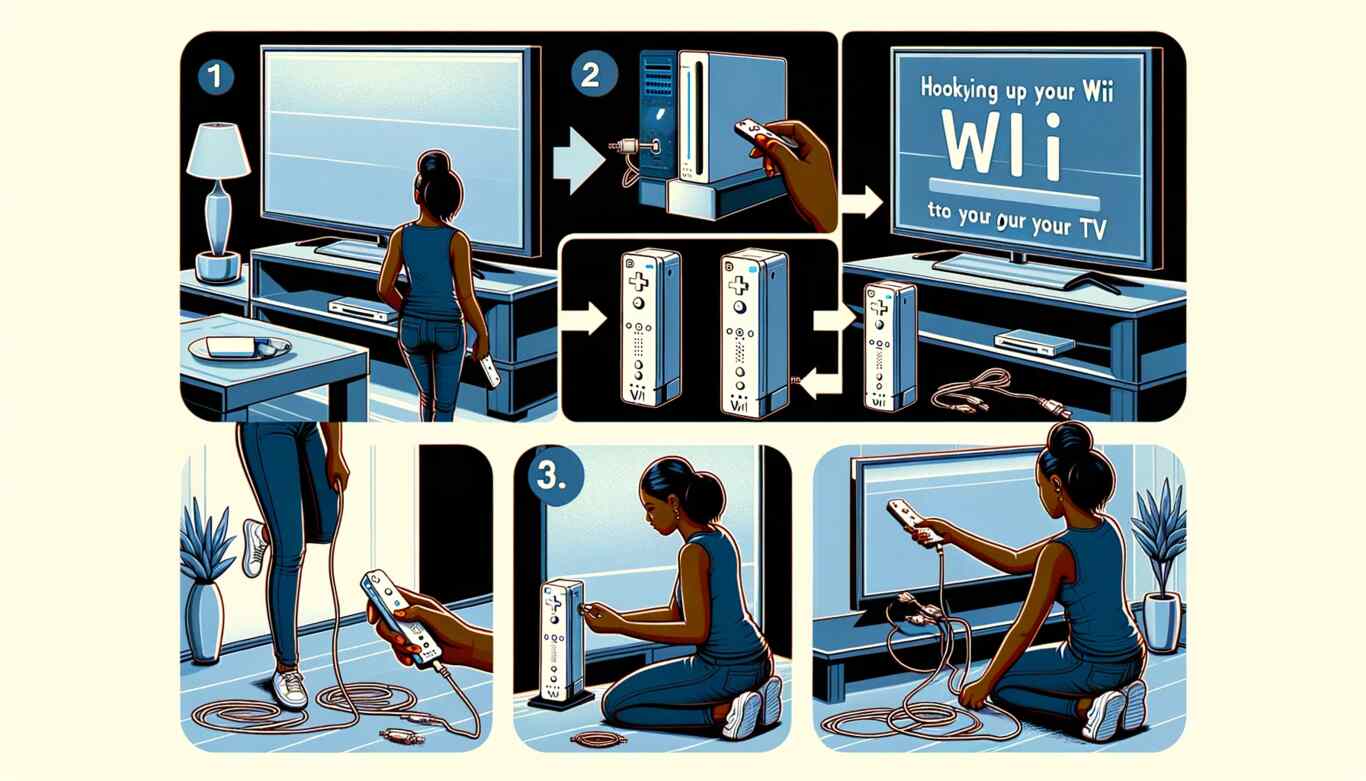
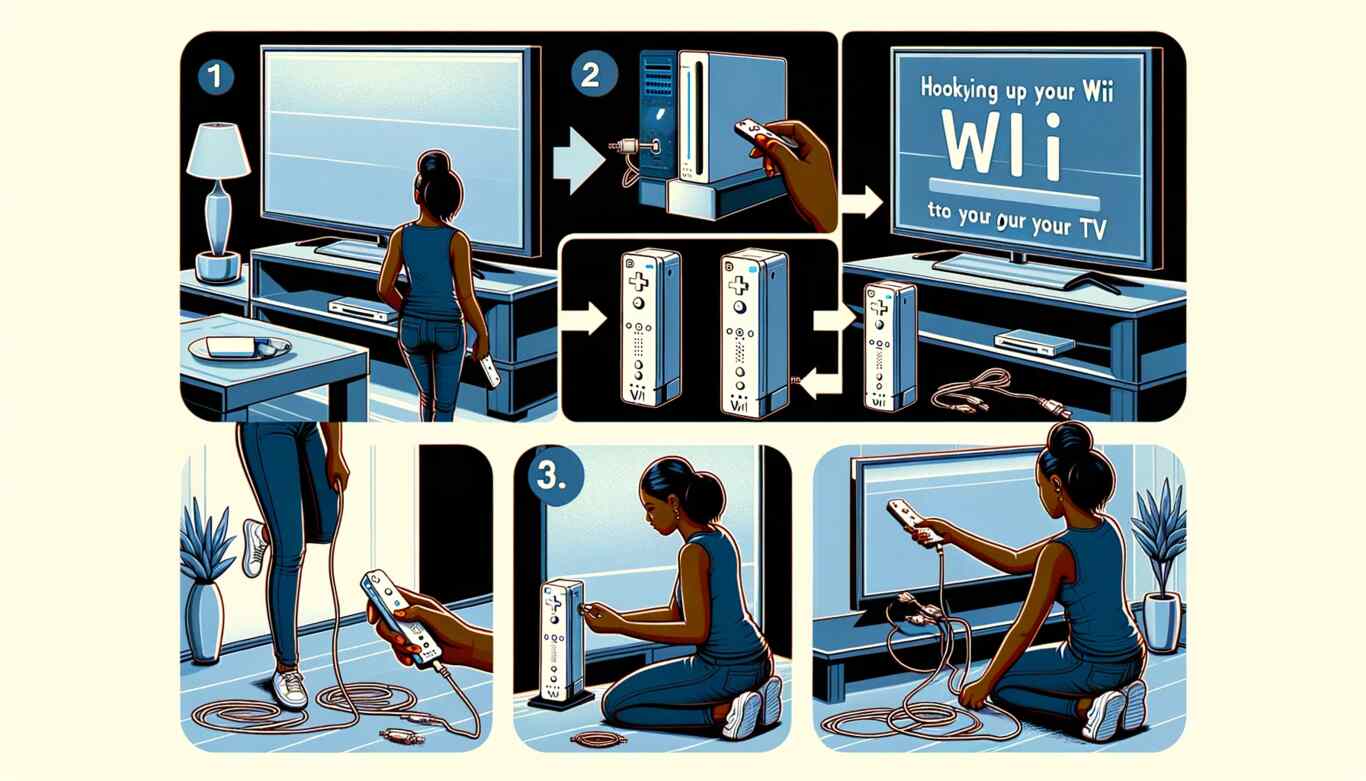
Step 1
Gather Your Equipment Before you begin, ensure you have all the necessary equipment ready:
- Wii console.
- TV with AV inputs (most modern TVs have them).
- Wii AV cable (included with the Wii).
- Power outlets for the Wii and the TV.
- Your favorite Wii games.
Step 2
Power Off and Prepare Make sure both your Wii and TV are turned off before starting the connection process.
Step 3
Locate the AV Inputs on Your TV Look at the back or side of your TV for the AV inputs. They are usually color-coded with yellow for video and white and red for audio also note the acts of ANSI Lumens Vs Lumens.
Step 4
Connect the Wii AV Cable
- Take the Wii AV cable with the three plugs (yellow for video, white, and red for audio).
- Plug the yellow connector into the yellow AV input on your TV.
- Plug the white connector into the white input (audio left).
- Plug the red connector into the red input (audio right).
Step 5
Connect the Other End to the Wii
- Find the AV Multi out port on the back of your Wii console.
- Connect the other end of the Wii AV cable to this port.
Step 6
- Turn on your TV.
- Power on your Wii using the power button on the console or the Wii Remote.
Step 7
Select the Correct Input Using your TV remote, select the input source that corresponds to the AV inputs you plugged your Wii into. This is usually labeled as “AV,” “Video,” or something similar.
Things that you should know
Here are eight important things that users should know:
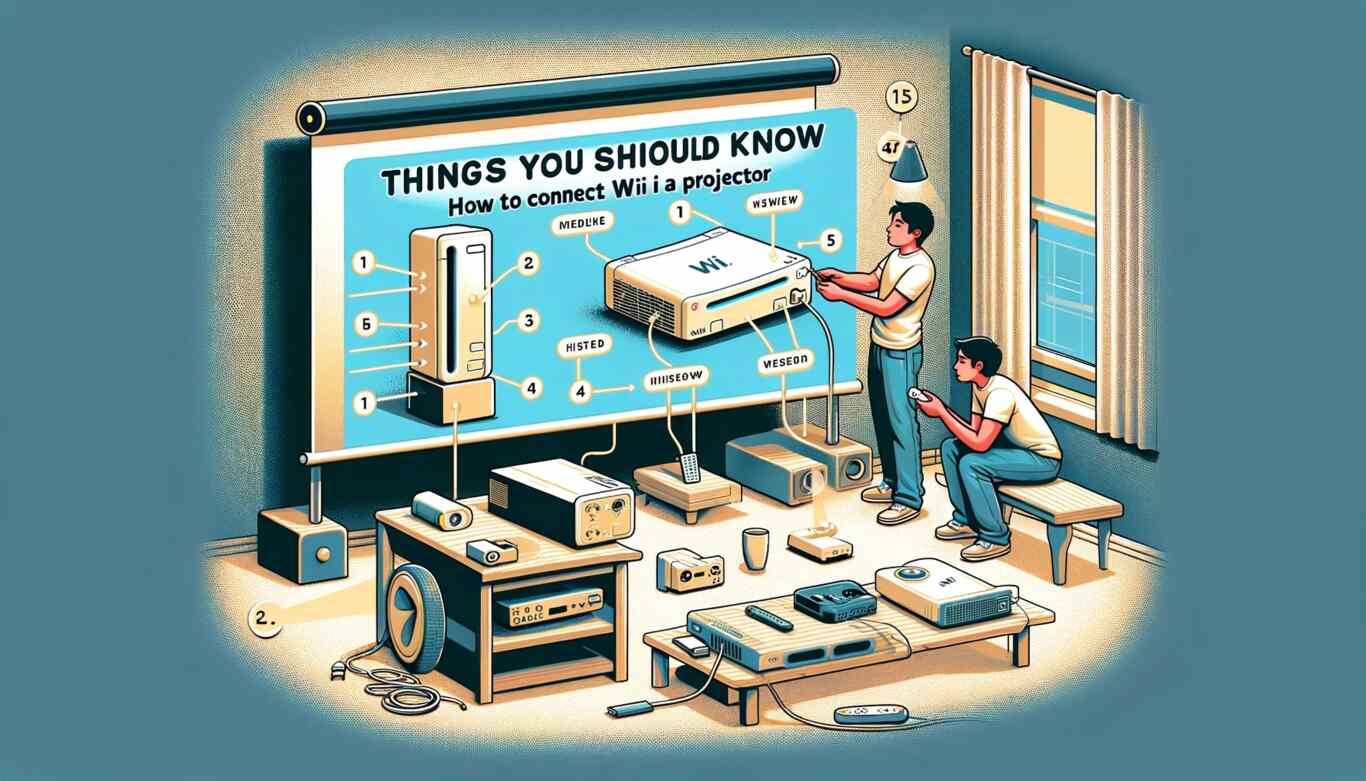
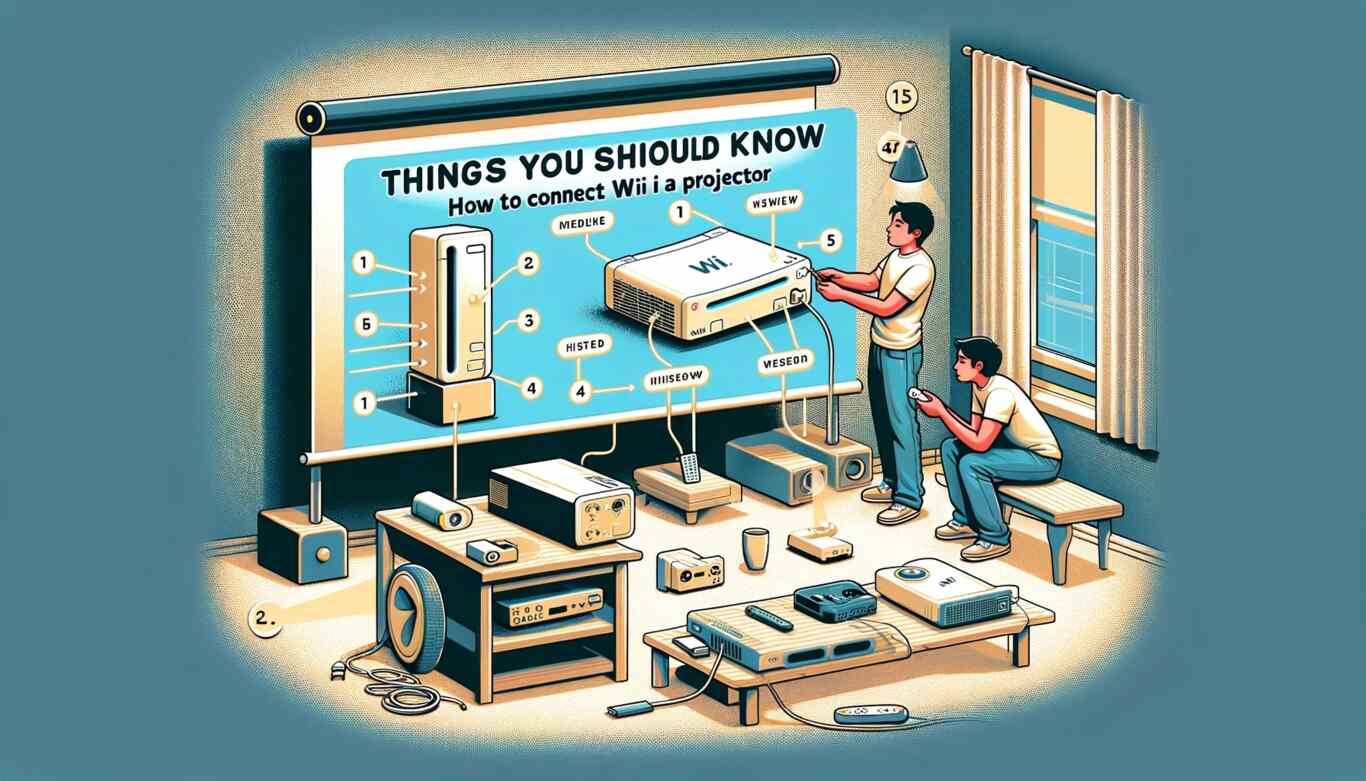
- Online Privacy
Be cautious about sharing personal information online. Protect your privacy by using strong, unique passwords, and avoid oversharing on social media.
- Cybersecurity
Stay vigilant against online threats like viruses, malware, and phishing scams. Regularly update your devices and use reputable antivirus software.
- Digital Literacy
Develop digital literacy skills to navigate the internet safely. Learn to spot fake news, fact-check information, and be critical of online content.
- Online Etiquette
Practice good online etiquette or “netiquette.” Be respectful in online interactions, avoid cyberbullying, and think before you post.
- Data Protection
Understand how companies collect and use your data. Review privacy settings on social media and apps, and consider using a VPN for added security.
- Copyright and Fair Use
Respect copyright laws when sharing content online. Ensure you have the right to use images, music, and other media in your online activities.
- Digital Footprint
Your online actions leave a digital footprint. Be mindful of what you post as it can impact your reputation and future opportunities.
- Online Scams
Be wary of online scams and fraudulent schemes. If something seems too good to be true, it probably is. Verify the legitimacy of offers and requests for personal or financial information.
How To Connect Wii To A Projector – FAQs
Conclusion
We hope this article has helped show you how to connect your Wii to a projector or other display devices and also about how to get sound from the projector to speakers. It’s always a great idea to enjoy your gaming adventures on a larger screen for that extra thrill.
Our expert guidance on connecting your Wii to different display options, such as projectors and monitors, ensures you can make the most of your gaming experience without the need for HDMI.
As for a tiny personal experience, I recall the joy of connecting my Wii to a projector for the first time. The vivid colors and larger-than-life gameplay were truly amazing.
Just remember to be mindful of the technical details like how many watts a projector uses and understanding LUX vs Lumens projectors, which can enhance your overall viewing experience.